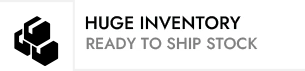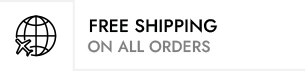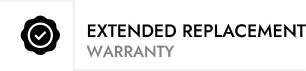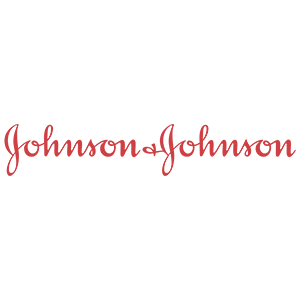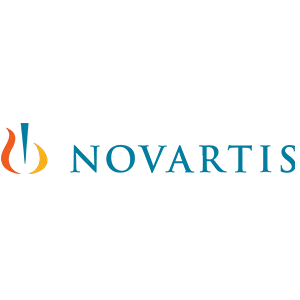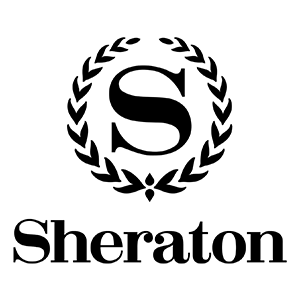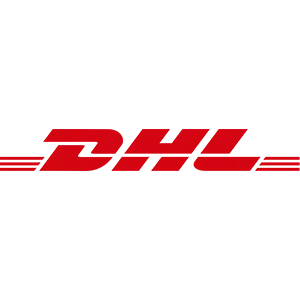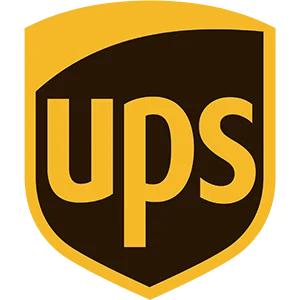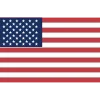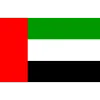Overview Of PFM888S-AC
No Data FoundSpecification Of PFM888S-AC
PFM888S-AC Datasheet
PFM888S-AC Specification
PFM888S-AC Specification |
| Model | DH-PFM888S-AC | |
| Hardware | CPU | IPQ4028 |
| RAM | 256MB | |
| ROM | 256MB | |
| Interfaces | 10/100/1000M Base-TX *5 USB *1 Console *1 | |
| Dimension | 170×160×34 (mm) | |
| Power supply | DC 12V/2A | |
| Working temperature | -10℃~55℃ | |
| Working humidity | 5~95%RH | |
| Performance | Devices managed | 256 |
| Templates | 256 | |
| Clients | 8192 | |
| Access management | IP | Supports modifying the login IP address |
| User name/password | Supports modifying the user name and password to login web | |
| Language | English, Chinese | |
| Login limit | Only one user is allowed to login and the former user will be logged out if new user logins. | |
| Access limit | For user who haven’t login, he will be redirected to login page if he visits any other URL. | |
| Statistics | Platform | IP address, name of the platform, available memory, running time, CPU, usage of the memory, system time |
| Devices | Total devices, online devices, offline devices | |
| Clients | Total clients, online clients, offline clients | |
| Device management | Status of access points | Display online, offline, unregistered, upgrading, configuring, fail to upgrade, etc. |
| Name of access points | Display device name of the access points | |
| Model of access points | Display the model of the access points | |
| IP address of access points | Display the IP address of access points (Supports modify the IP address of access points) | |
| MAC address of access points | Display the MAC address of the access points | |
| Software version of access points | Display the software version of access points and supports manual upgrade the software (need upload the software in advance) | |
| Run time of access points | Display the run time of access points | |
| Group name of access points | Display the group name of access points (display empty if there is no group) | |
| Template name of access points | Display the template name which access points are using now. When the device goes online for the first time, it shows unregistered and empty template name. | |
| Device management | Wireless status of access points | Display the wireless parameters of access points: type, region, mode, transmit power, channel, bandwidth, SSID |
| Wireless mode of access points | Display the wireless mode of access points | |
| Position of access points | Display the position of access points | |
| Drop-down menu of access points | Display the status of access points, device name, model, IP address, MAC address, software version, run time, signal strength, wireless speed, template name, wireless service, wireless mode, position, etc. | |
| Client management | Client list | Display online clients |
| Client status | Display online, offline, unregistered, upgrading, configuring, fail to upgrade, fail to configure, etc. | |
| Client IP address | Display the IP addresses of clients | |
| Client MAC address | Display the MAC addresses of clients | |
| Client type | Display client type: Android/iPhone/PC | |
| Client signal | Display the signal strength of clients | |
| Client wireless standard | Display the wireless standard which clients adopt | |
| Client connection rate | Display the connection rate of clients | |
| SSID | Display the SSID which client is connecting | |
| Client’s user name | Display the user name of client used to authentication | |
| Client traffic | Display the data traffic which clients have used | |
| Client run time | Display the online time of clients | |
| Client group name | Display the group that clients belong to (empty if there is no group) | |
| Client’s AP | Display the AP that clients connect | |
| Clients’ AP’s MAC | Display the MAC address of the AP that clients connect | |
| Clients settings | View, delete, modify group name and off-line clients which have already authenticated | |
| Template management | Display | Display the templates which have been saved, the details including: template name, region, channel, bandwidth, transmit power level, max transmit power, SSID, encryption type |
| Template classification | New, edit, display different templates according to different clients type | |
| Modification | Modify the templates which have been saved | |
| New | New templates, available configurations are shown below: | |
| Region | China, USA, Test Mode | |
| Channel | Select different channels according to regions | |
| Bandwidth | Supports 20/40/80MHz (5G-11AC mode) | |
| Transmit power | High/medium/low | |
| Multi-VAPs | AP supports max 8 VAP configuration, no TDMA; Bridge supports 1 VAP configuration and TDMA. | |
| SSID | Supports SSID configuration | |
| Hidden SSID | Supports hidden SSID | |
| Clients isolation | Supports clients isolation | |
| TDMA | Support TDMA enable/disable | |
| Template management | Max clients limit | Supports max clients limit from 1-127, default is 20 |
| Authentication/encryption | Supports authentication and encryption configuration | |
| Restriction options | Account control and MAC control | |
| Online time | Controlled by day/month | |
| Traffic control | Controlled by day/month | |
| Client speed limit | Speed limit from 64-102400 | |
| Auto-matching | Auto-matching suitable template for each online clients | |
| Image management | Image list | Displayed by list: image name, version, information, file size, update time, etc. |
| Upload | Supports upload the image | |
| Auto-upgrade | If enable “auto-upgrade”, it will check whether the online AP matches and upgrade it automatically if it matches. It’s enabled by default. | |
| Manual batch-upgrade | Select image version and the online devices need to upgrade. The device will check whether it matches itself. If unmatched, it’ll show version unmatched; If will show information when upgrading. It shows upgrading successfully when it goes online after upgrading. | |
| Device status when upgrading | Check the status of upgrading device, including MAC, result, current version, upgrading version, image name and update time. | |
| Log management | Basic settings | Including logs and alerts. |
| View logs | View logs and alerts according to key words, module, level and time. | |
| Clear log | Support clear logs. | |
| System setting | Basic setting | General setting: modify host name and password Time synchronization: Support select time zone, NTP server, NTP client, modify time manually Interface setting: Supports router mode and bridge mode |
| Upgrade/configuration management | Back-up/recover: supports download and save configuration file, restore factory settings, reboot | |
| Access control | Portal: Supports internal/external portal Radius: Supports internal/external Radius ACL rule: Supports restricted by IP and port in both black/white list Rule setting: Select ACL rule and enable Authentication account management: Supports add authentication account Authentication summary: Supports record the information of authenticated clients Internet time control: It’s able to add forbidden time by week or date | |
| Map | Online map | Supports google map and baidu map |
| Auto-positioning | Auto-positioning devices according to the location information of the device; | |
| Manual-positioning | Adjust the location manually. | |
| Information | It shows MAC address, wireless mode, status, and more information will be showed after clicking: IP address, MAC address, device name, model, location, SSID, working frequency, associated clients, configuration status, run time | |
| Modification | By clicking the device in the map to modify parameters: device name, device location, etc. It’s not allowed to edit or adjust the location of off-line devices but it’s allowed to delete them. | |
| Off-line map | Click off-line map to switch to switch to off-line map. Modify the location of device manually.Multiple off-line maps are allowed; | |
| Network and security | Management protocol | CAPWAP |
| Discovery | Supports discovery automatically Supports discovery manually | |
| Upgrade configuration | Upgrade | Supports web upgrade |
| Out of service time when upgrading | Out of service time when upgrading average≤7 minutes | |


 +1 (281) 747-5957
+1 (281) 747-5957